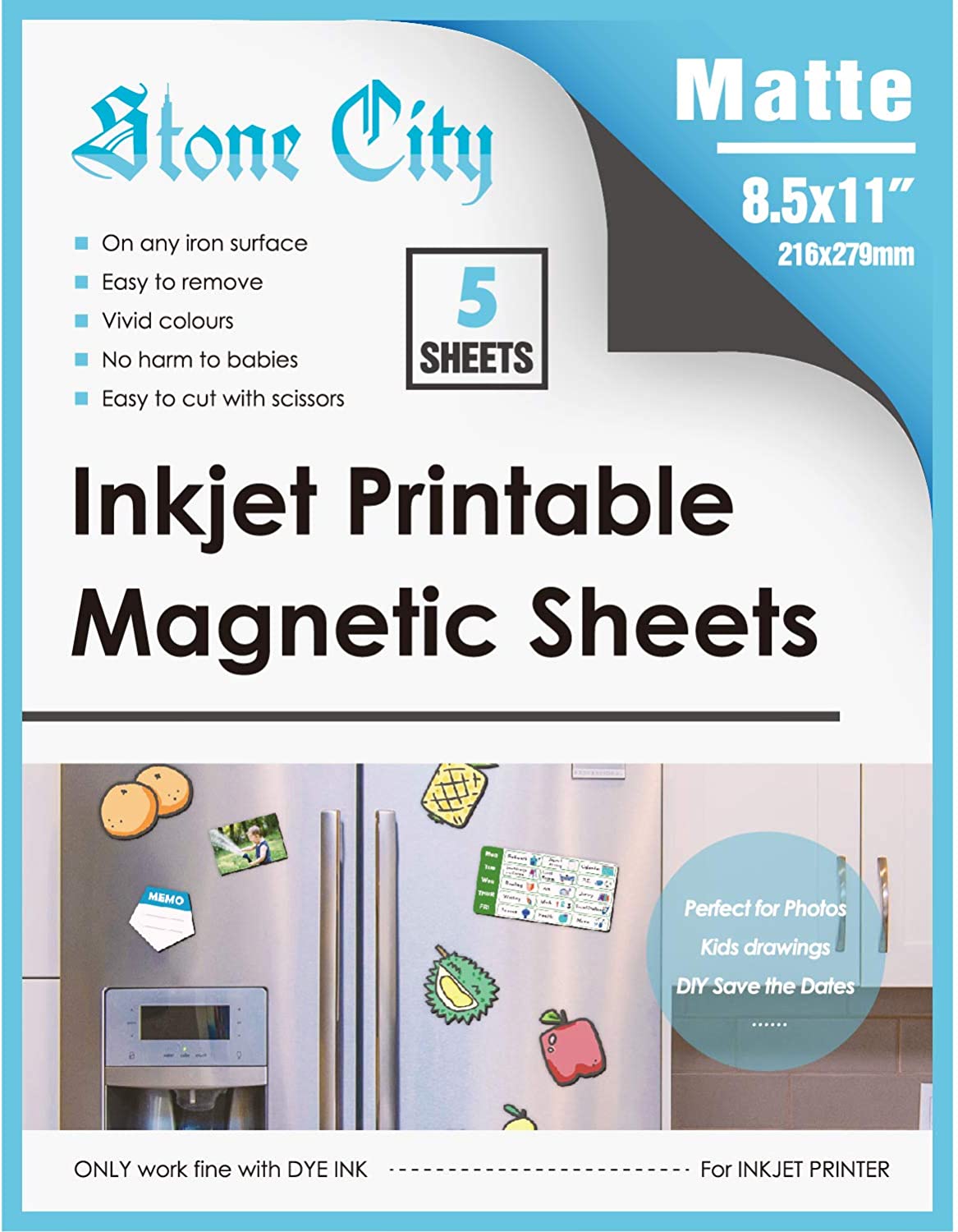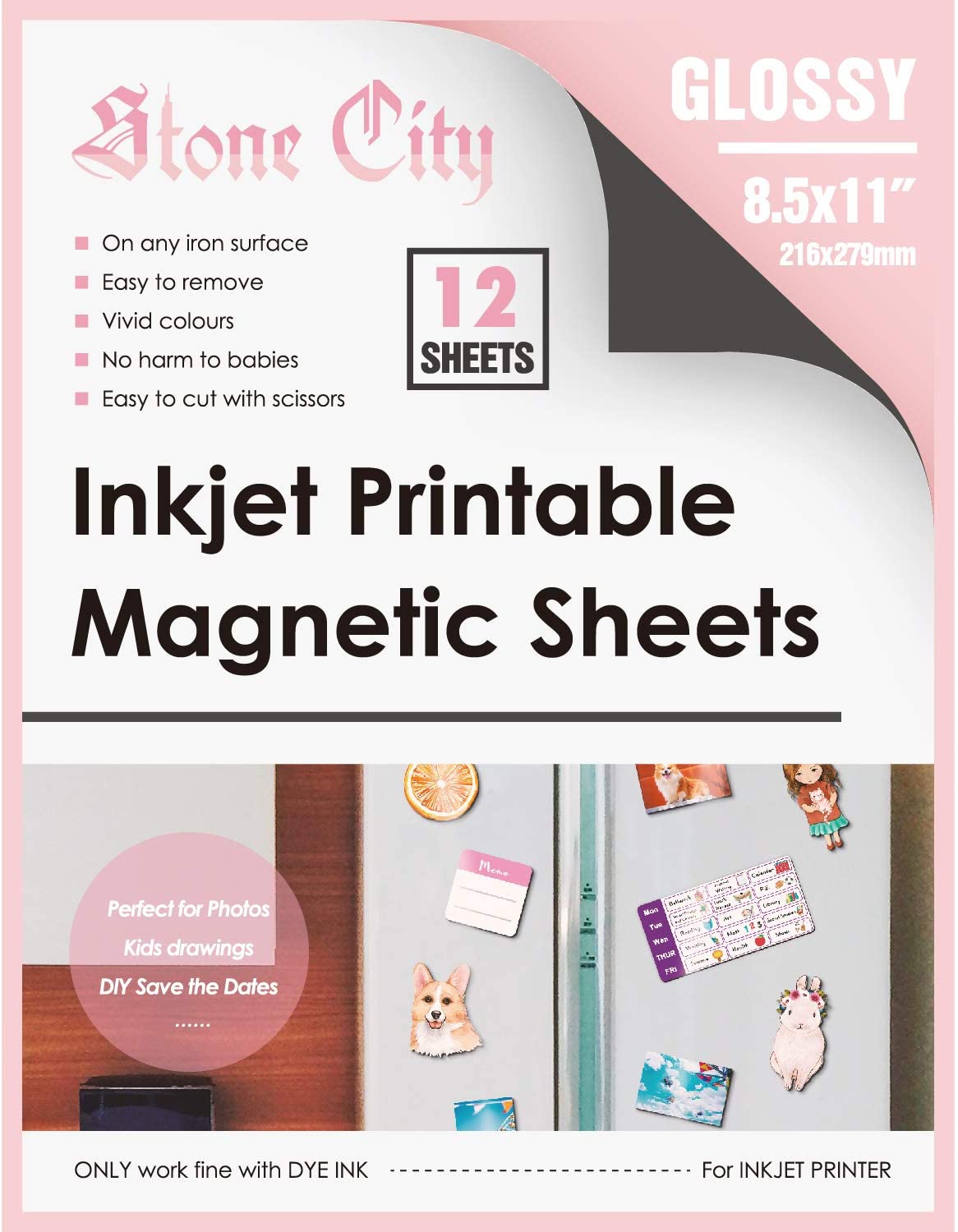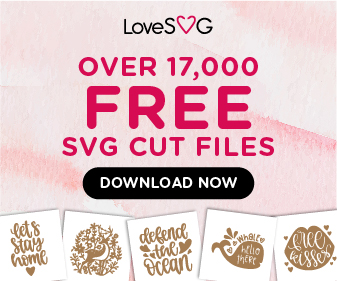I tried Cricut's SnapMat feature last night, and it wasn't as easy as all the YouTube videos I watched made it appear to be. I did finally get it to work, but I was sweating by the time my iPad finally snapped the mat.
Whew!
What I didn't pick up on or failed to pay attention to is that you have to do the snap in bright lighting.
I was trying to hold the iPad and do the snap, and that was not working, so I put the iPad on a level surface, allowed the end with the camera to hang off the edge of the level surface and finally got it to snap, which happens automatically.
Once I got the snap and aligned my cut file over what was on the mat, it cut perfectly on my Cricut Maker 3.
This is a puzzle on a printable magnetic sheet. The surface below the magnet puzzle is a cookie pan from Dollar Tree of which I cut off the edges.

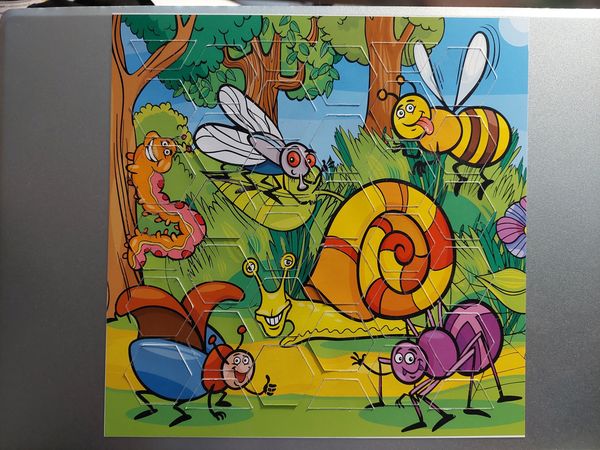
In Cricut Design Space, I used the setting for Cricut's brand Printable Magnetic Sheets. I also added a pass once it finished the first cut, but I think if I'd done it without another pass and just more pressure it would have worked out fine, too.
The puzzle is too thin to sell, so it's another test that's going to the nieces. I'll need to figure out a way to make the product thicker in order to put it on my site for sale.
I used the matte version of the Stone City Inkjet Printable Magnetic Sheets for this project, but I also have a pack of the glossy version of the Stone City Inkjet Printable Magnetic Sheets.
UPDATE: A couple of months after I used the cookie pan for the surface of this magnetic puzzle, Dollar Tree started carrying wood frames tin boards.
They are 10 inches by 8.5 inches.
I was really excited to see these, because now I have an alternative to cooking the magnetic surface from a cookie pan and simply purchasing and providing the wood frames with tin boards for use as the surface for the magnetic puzzle. ?